How to make changes to a booked lesson
Life happens! That’s why we’ve made it easy for you to reschedule and manage your lessons, whenever you need to.
First things first:
Make sure you’re logged in to your GoStudent account, and that you’re in the individual lessons tab at the top of the screen. If you need some help with that, click here.
Rescheduling guidelines
- Always agree with a change in time and date with your tutor before rescheduling.
- You always have the possibility to reschedule your lesson in the Dashboard, as long as it’s up to 60 minutes before the scheduled start time. Simply click on the clock symbol in the ‘Lesson Overview’ section, and choose a new start time and date. Your tutor will then either accept or reject this request.
- You can also ask to reschedule with your tutor via your group - we strongly recommend doing this as far in advance as possible before the lesson start time.
- Please bear in mind that if a reschedule request is at short-notice, your request may still be rejected by your tutor.
Now follow these steps:
Step 1 - Find the lesson you want to reschedule. Then find and click on the clock symbol.
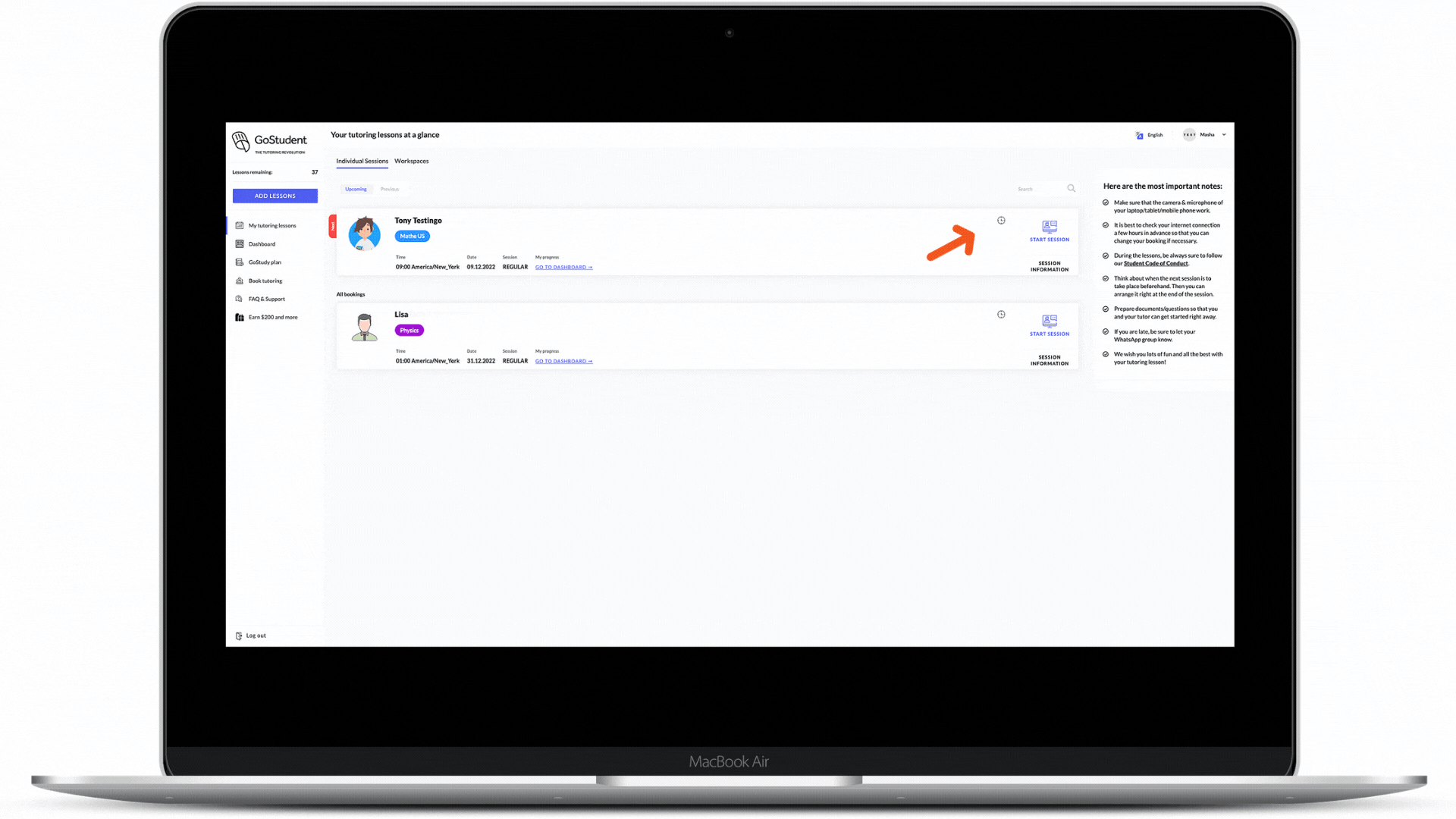
Step 2 - In the calendar, select a new date that you’ve agreed upon with the tutor.
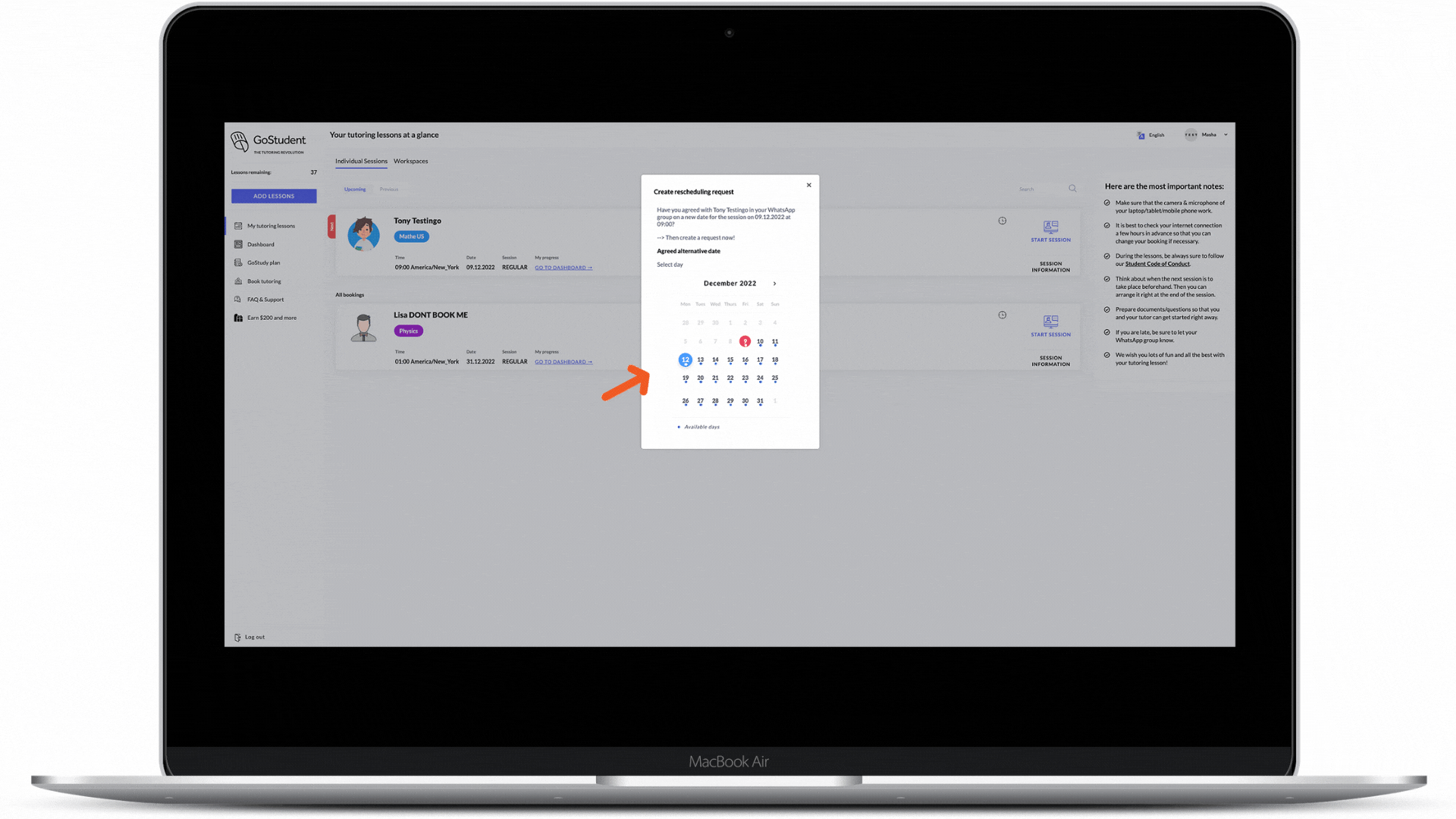
Step 3 - Choose the new time that you have agreed with the tutor.
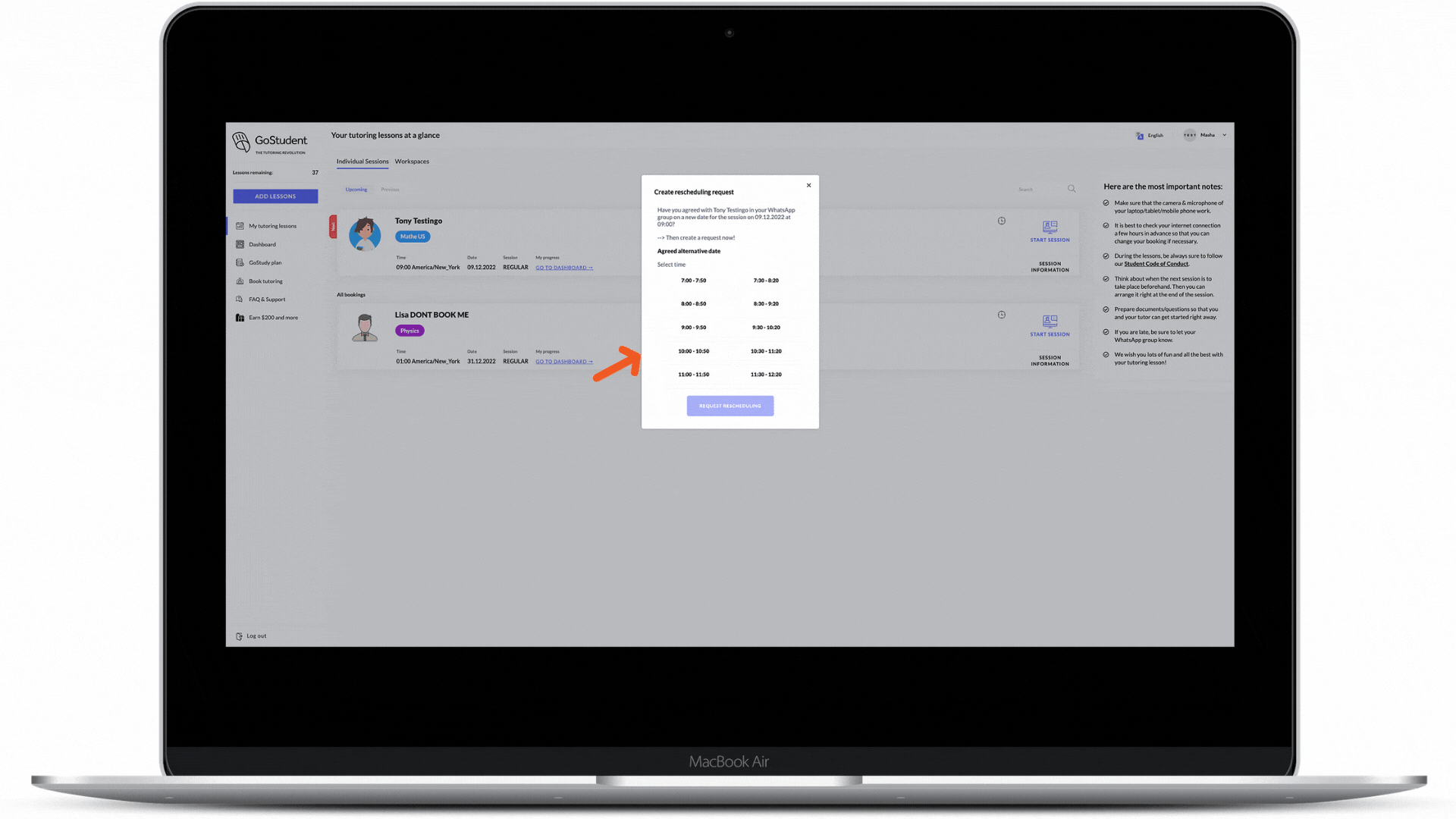
Step 4 - Click "Request rescheduling".
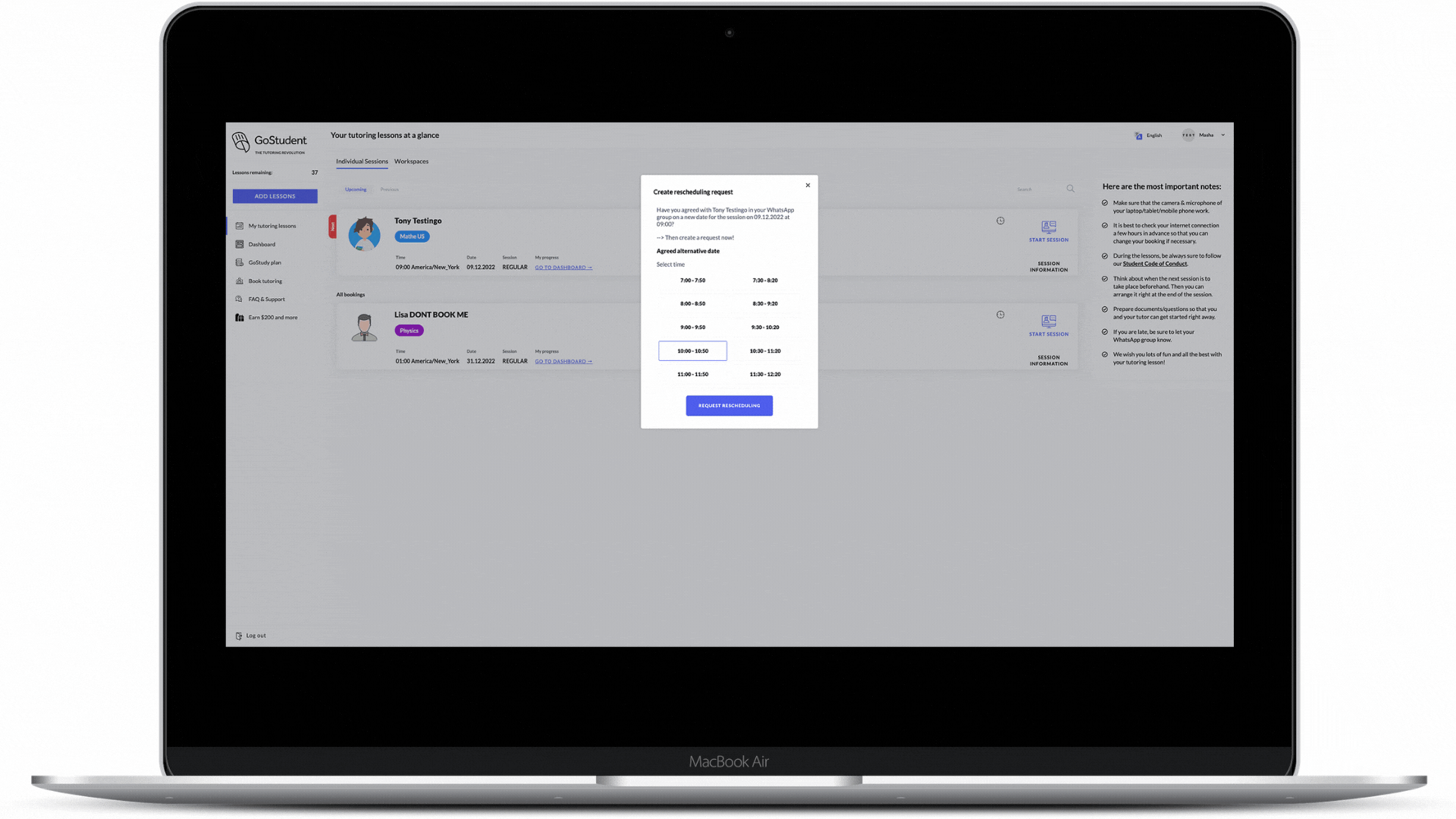
Watch these steps as a video: