How to find and join a lesson on the Dashboard
Now for the best part; your GoStudent lesson! We’ve made it super easy for you to join your GoClass lesson directly from inside the Dashboard.
Here’s how.
First things first:
Make sure you are logged in to the GoStudent Dashboard. If you need some help with that, click here.
Now follow these steps:
Step 1 - On the Dashboard, make sure you’re in the “My tutoring lessons” tab and that “Upcoming” is selected.
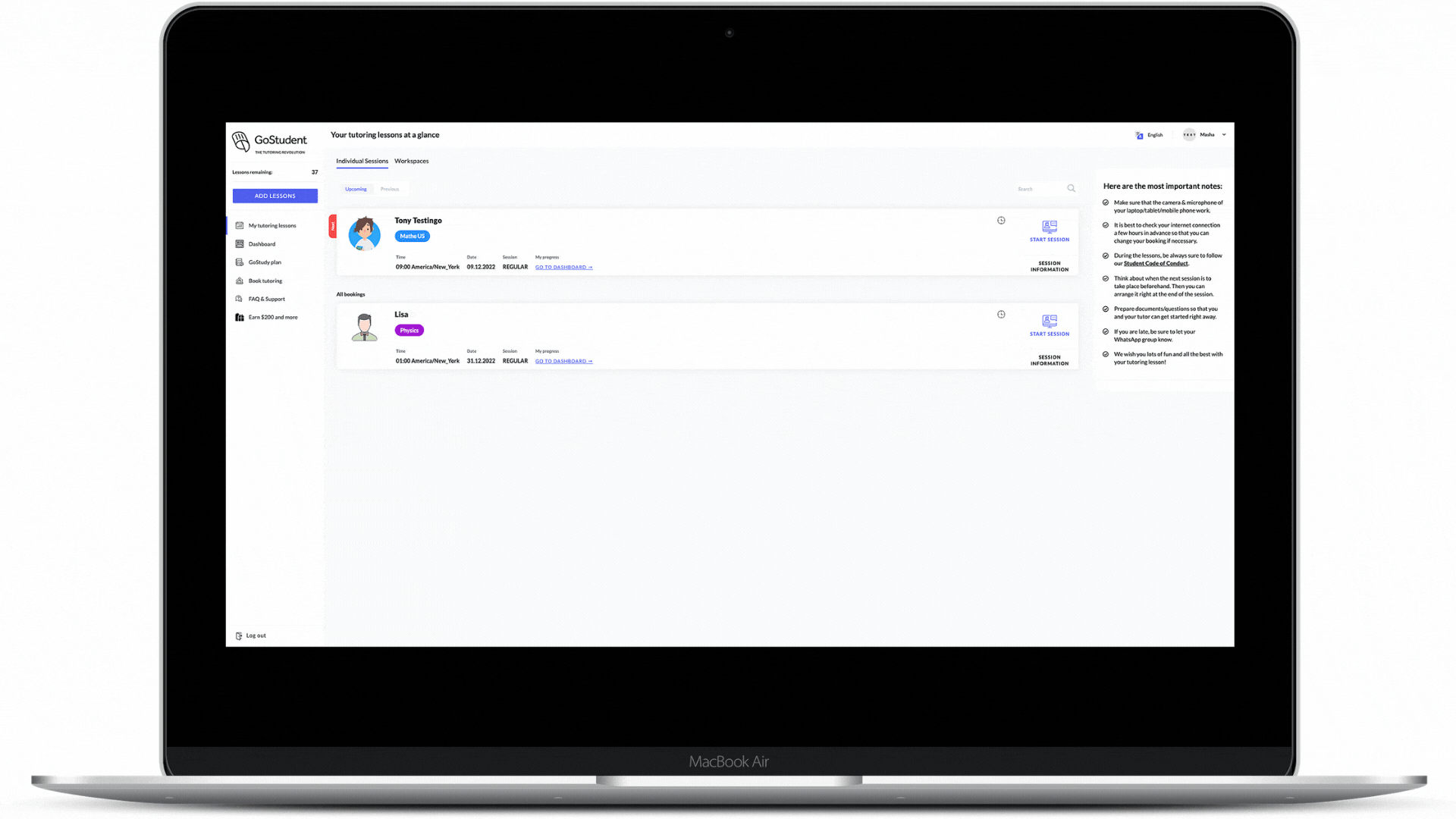
Step 2 - The next upcoming lesson is always displayed first. Here you’ll find all the details about your lesson. Click the “Start Lesson” link on the right of the box.
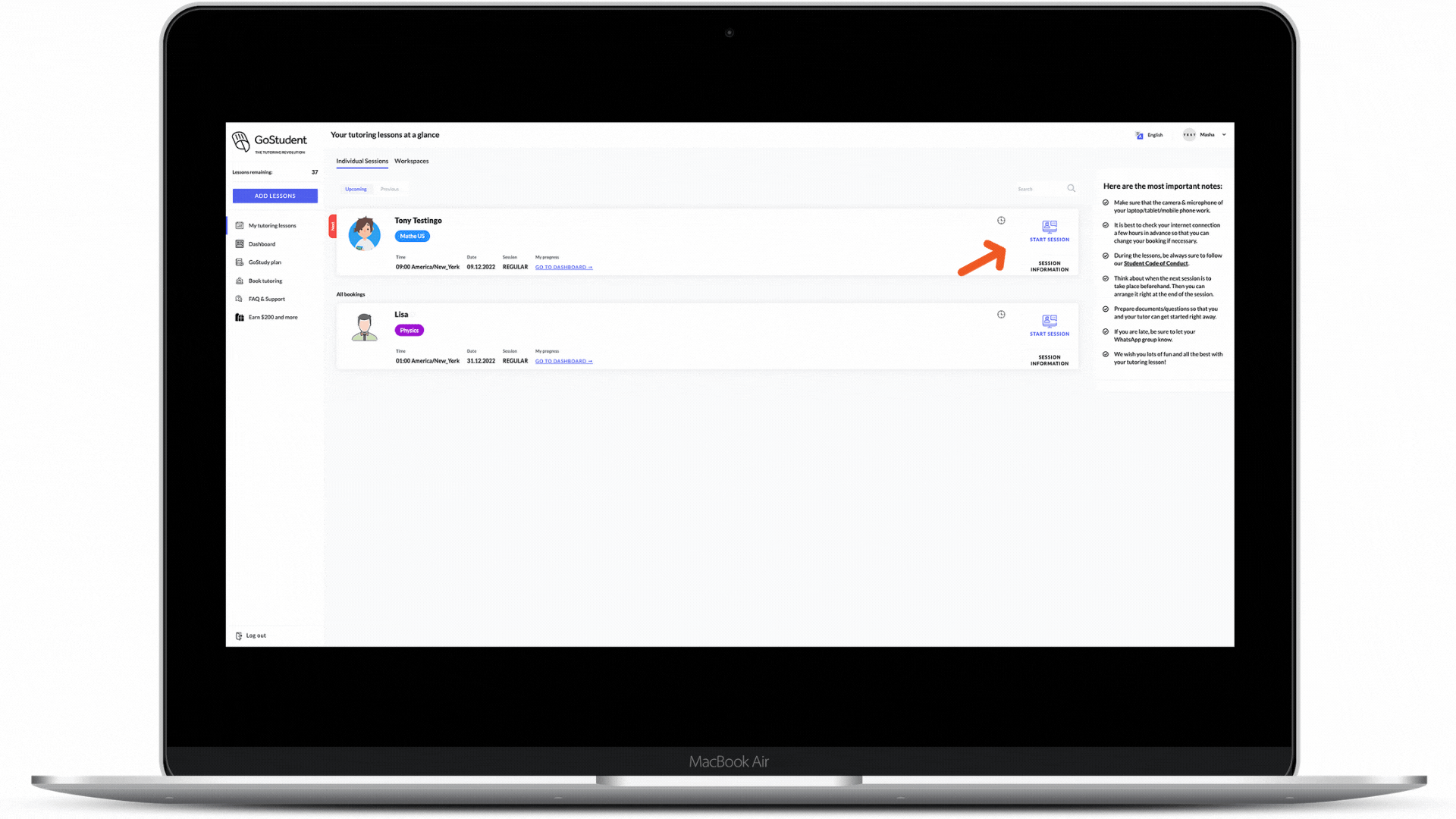
Step 3 - Your “GoClass personal classroom” will open, please allow access to the camera and microphone. Click “Enter the classroom”.

Lastly, please allow microphone and camera permissions. Without them, the tutor won’t be able to see or hear you. It’s time to enjoy your lesson!
Watch these steps as a video: