How to set up your profile
Your Dashboard serves as your personal hub where you can easily find, join and manage lessons, track your progress, view your membership and more.
Here’s how:
First things first:
Make sure you’re logged into your GoStudent account. If you need some help with that, click here.
Now follow these steps:
Step 1 - Click “Login” in the top right-hand corner
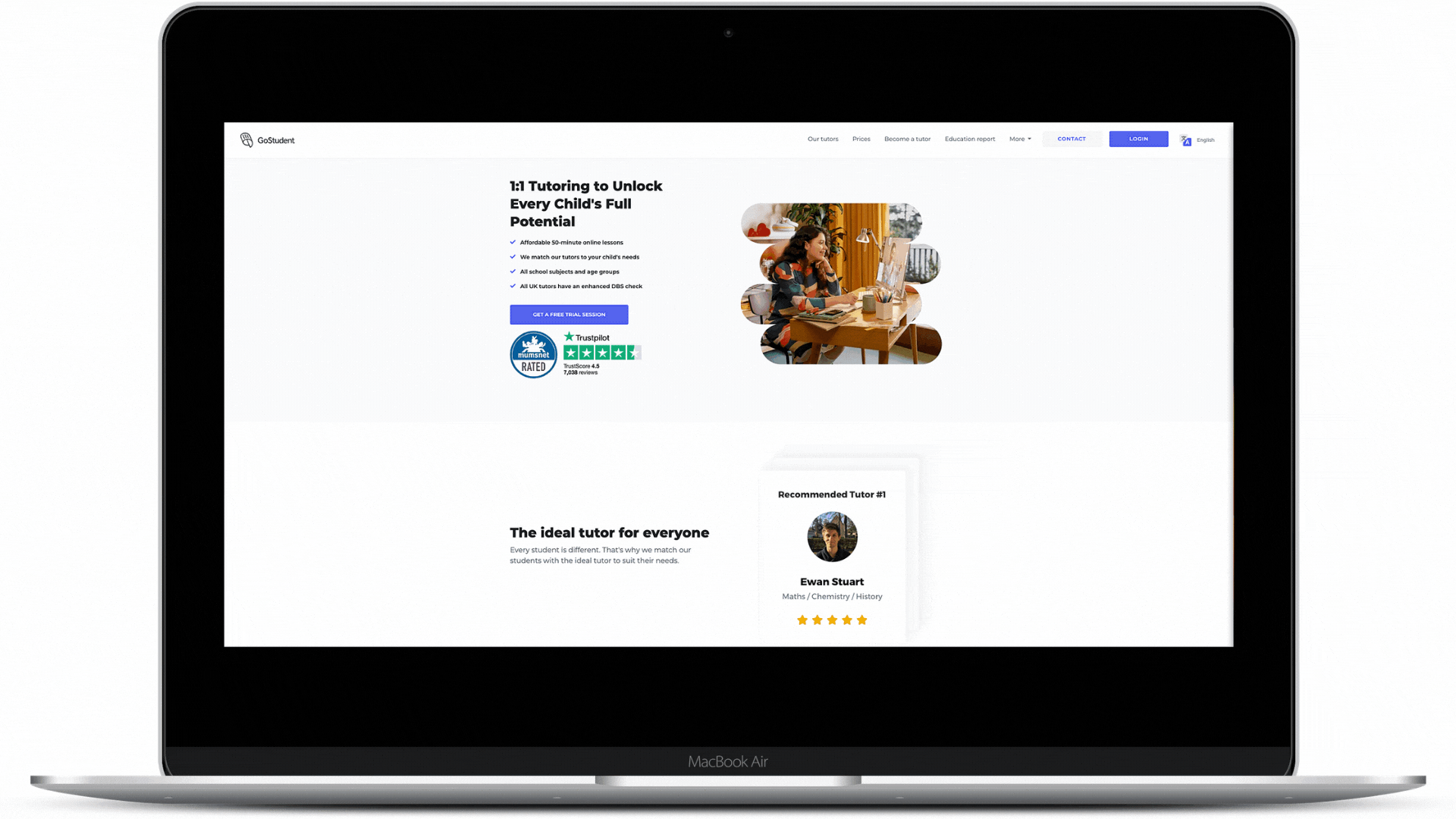
Step 2 - Enter your telephone number in the text box
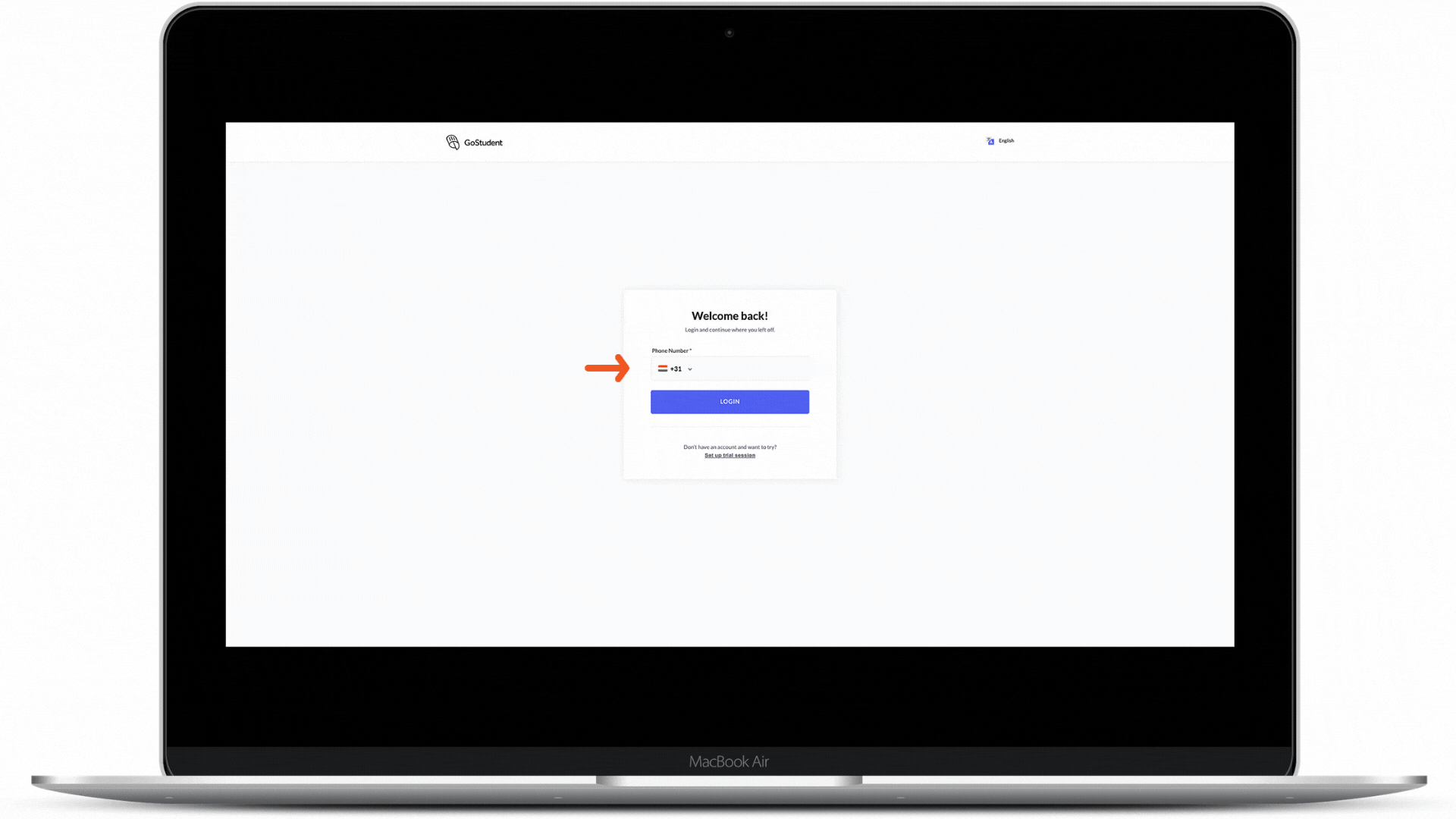
Step 3 - Click “Login”
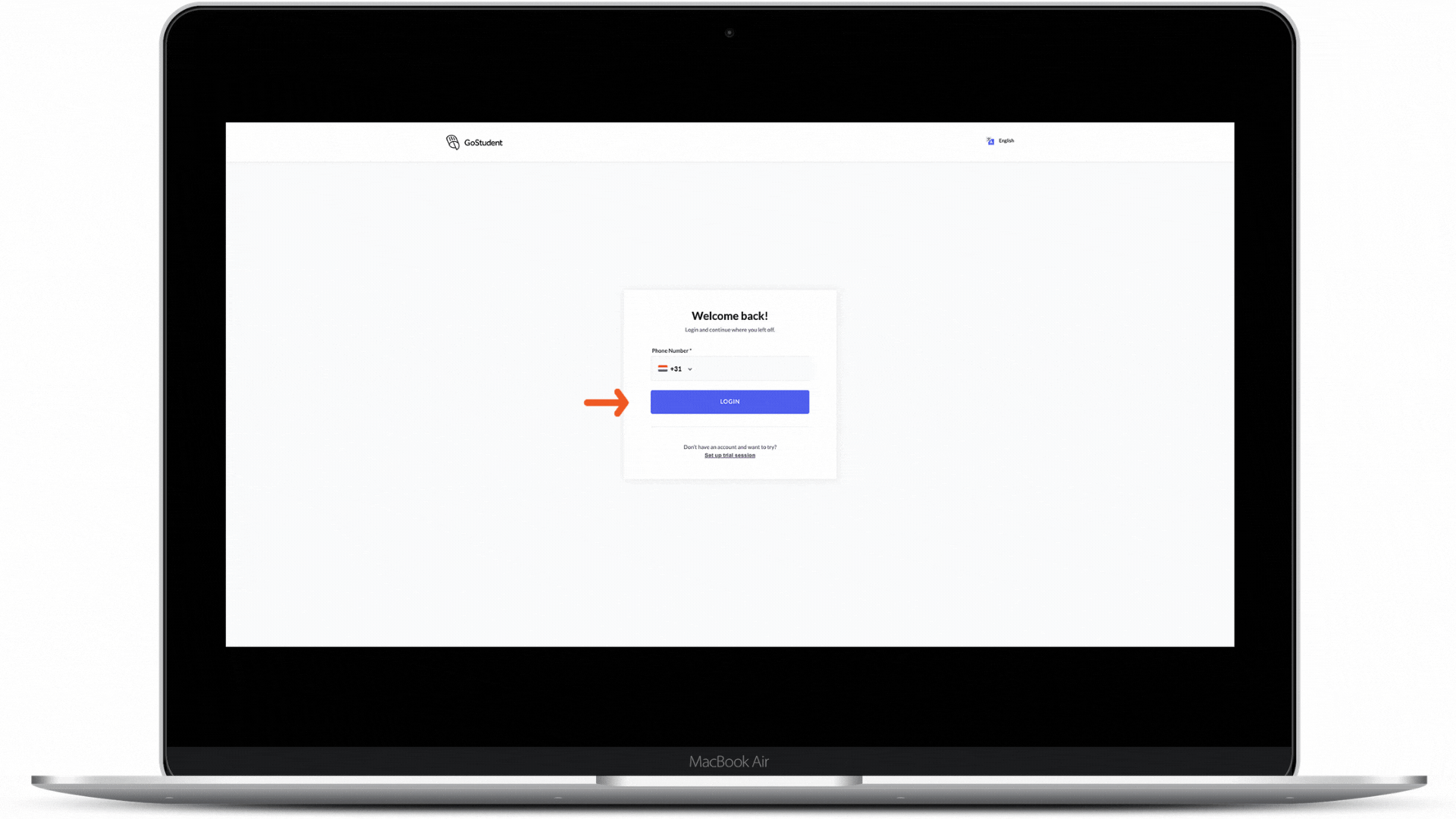
Step 4 - Type the 4-digit PIN code you received via SMS
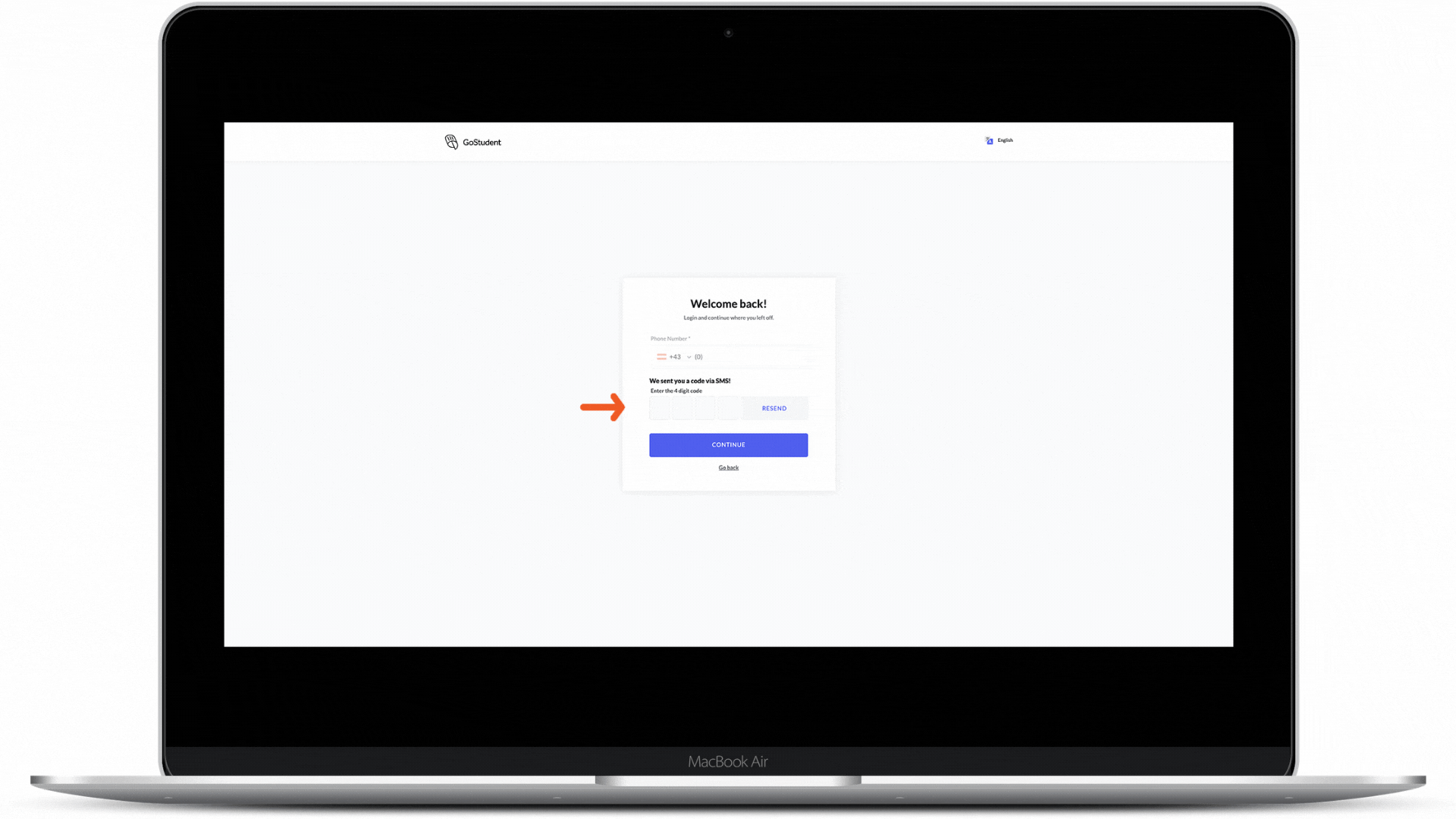
Step 5 - Click “Continue”
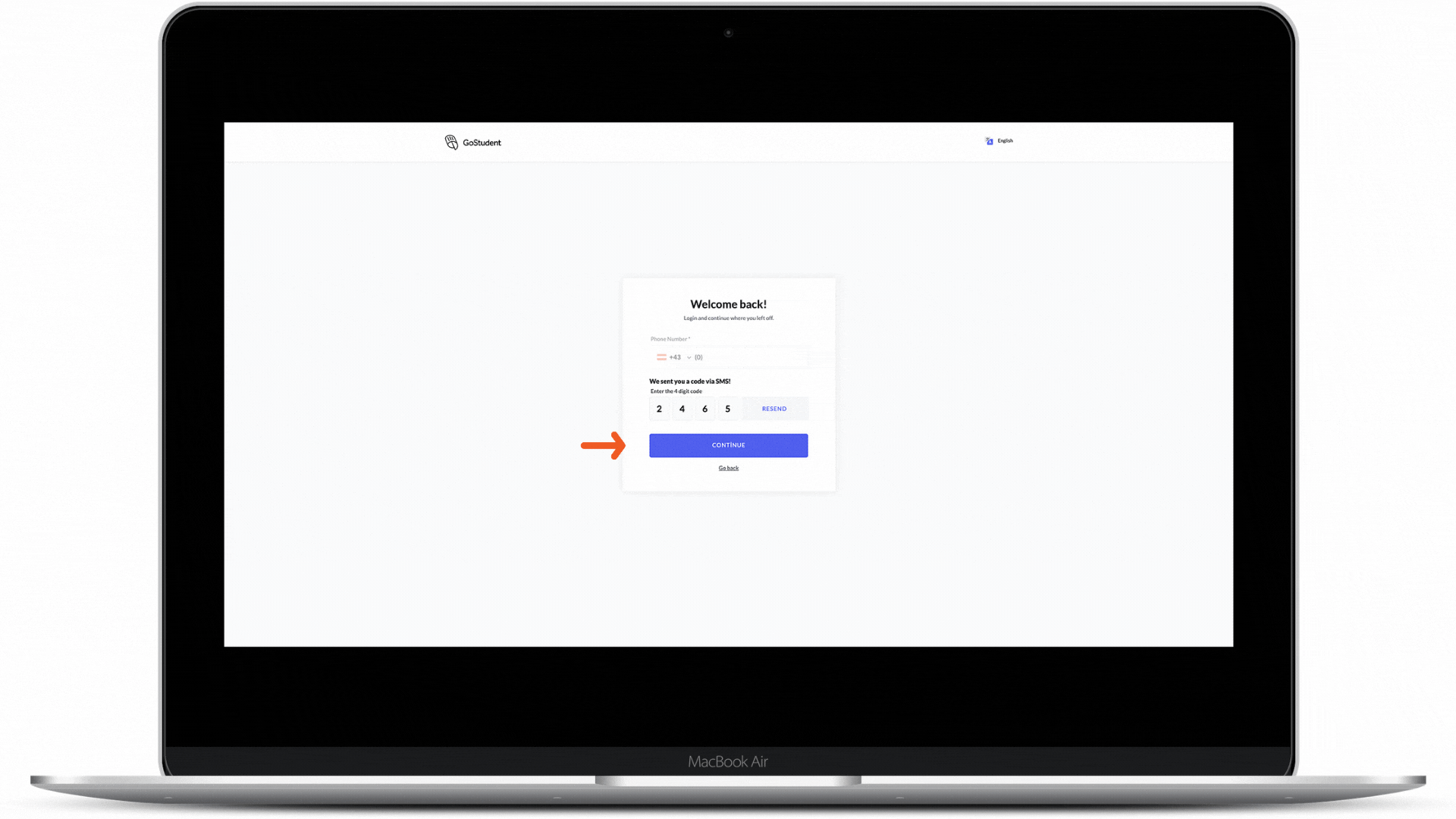
Step 6 - Type your personal 4-digit PIN code
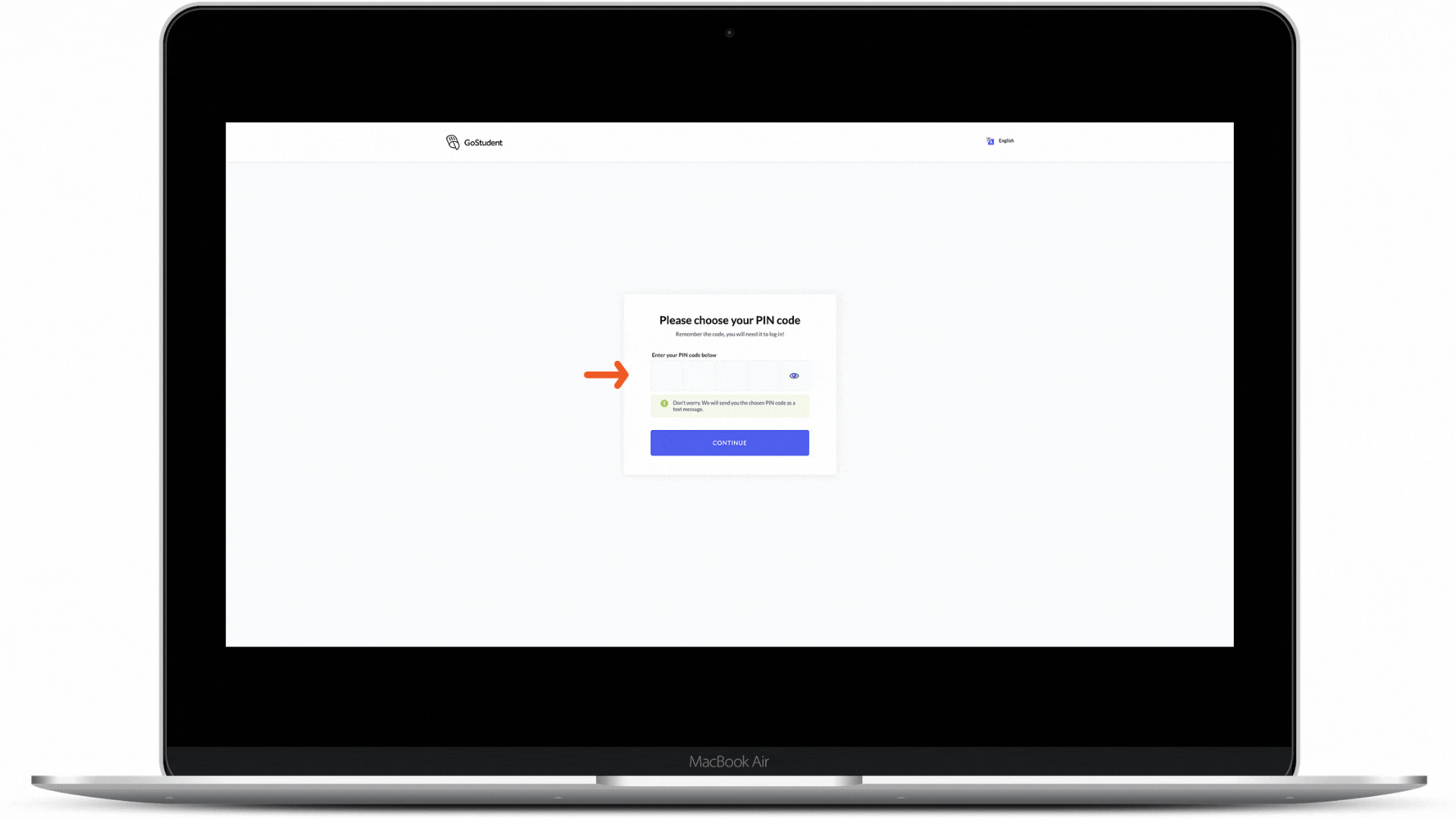
Remember: The 4-digit PIN code you are setting up now is the one you will be using every time you log in to your profile
Step 7 - Click "Continue"
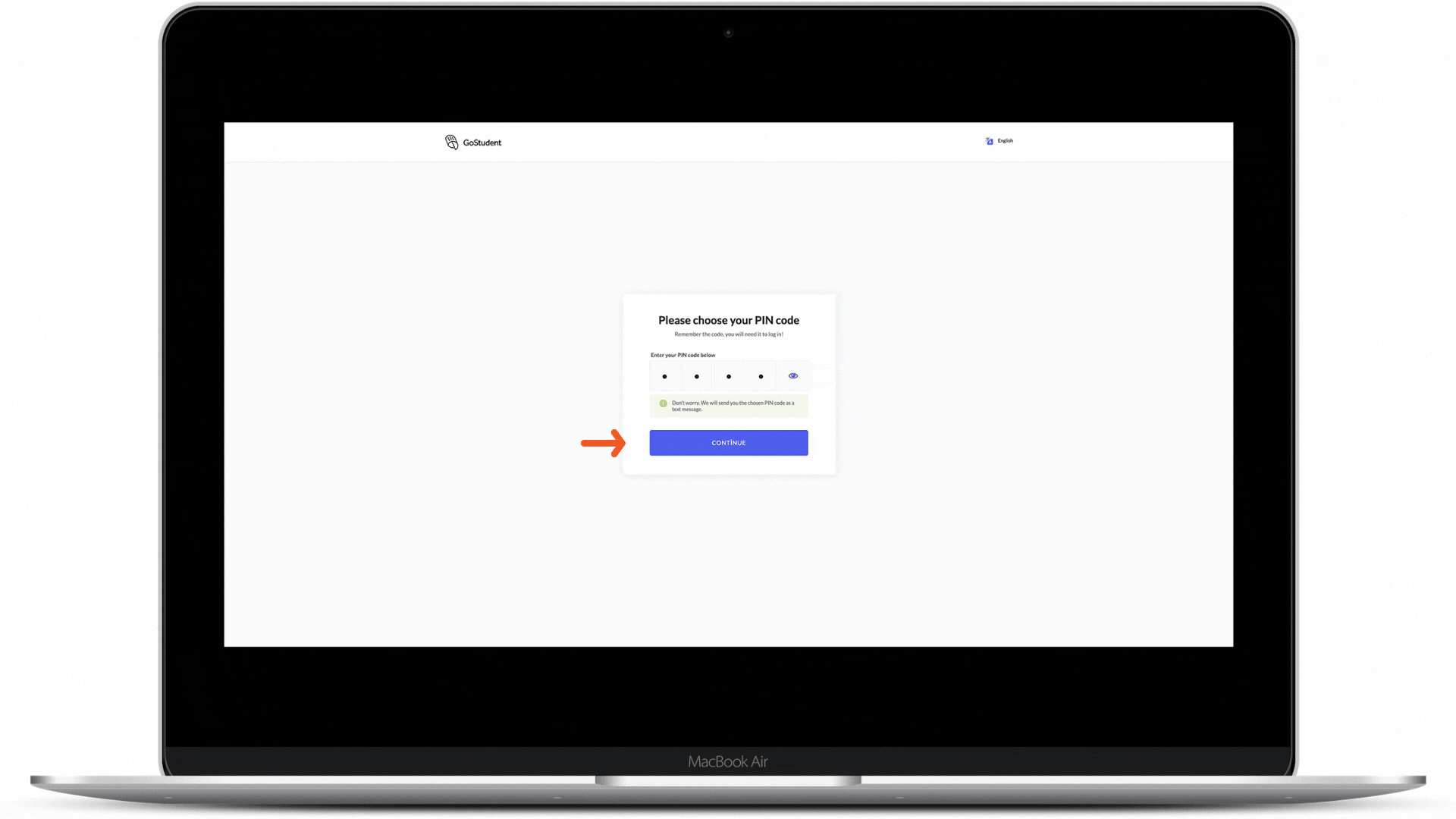
Step 8 - Type in your first and last name
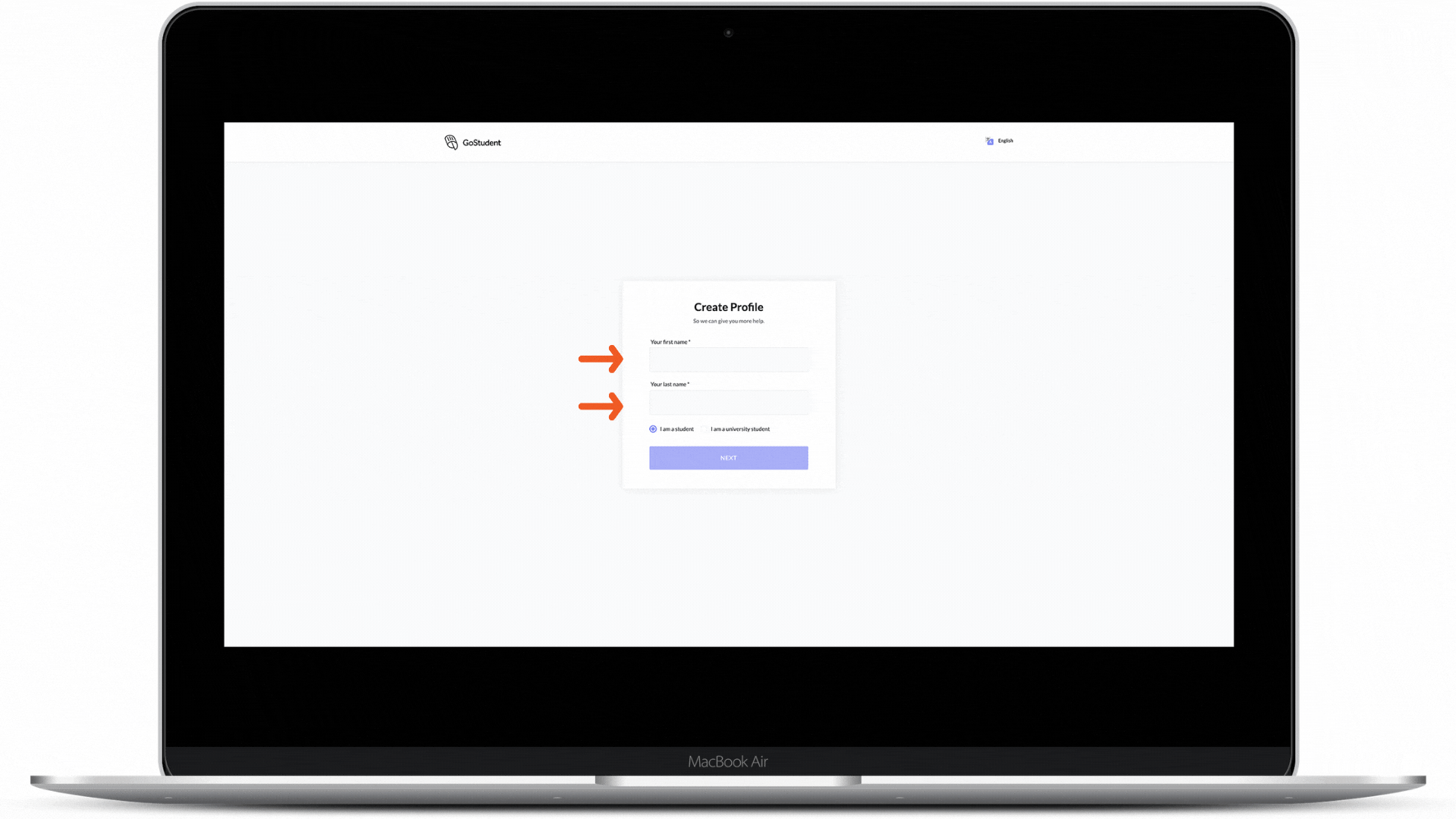
Step 9 - Click on the option to set up your profile as a “Student”
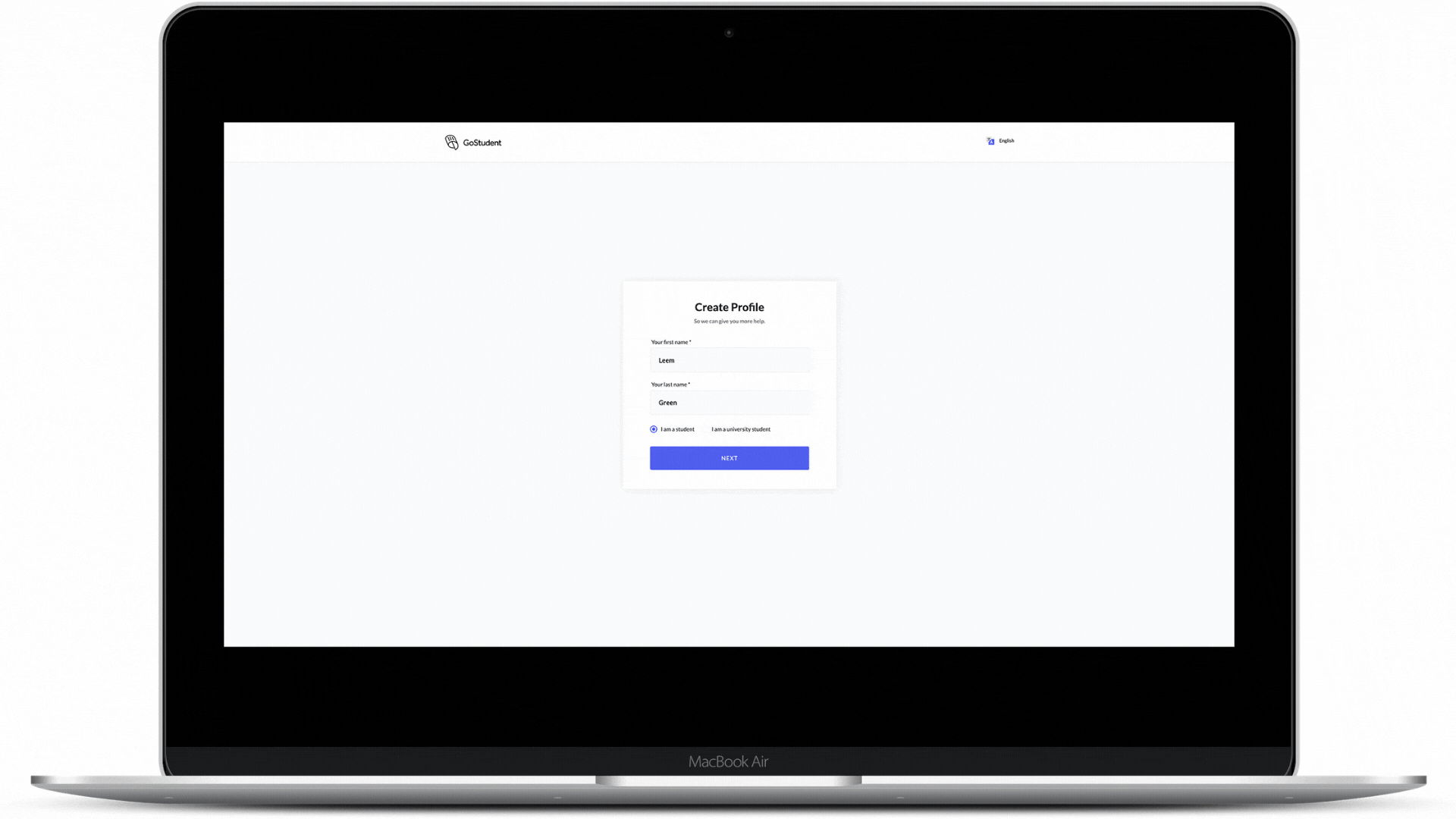
Step 10 - Click “Next”
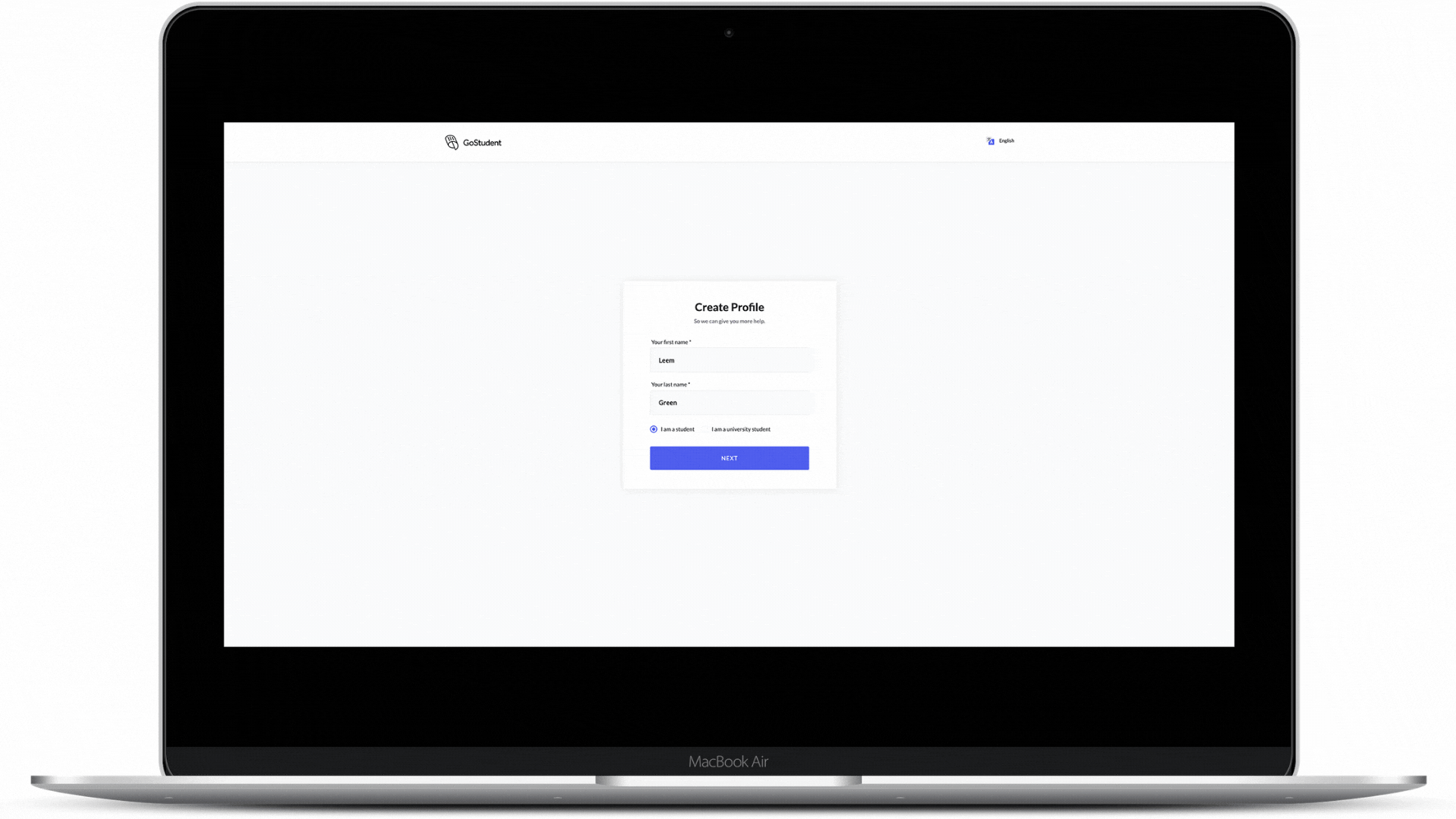
Step 11 - Fill out all the mandatory fields with the information needed (birthday, school form, school level, time zone)
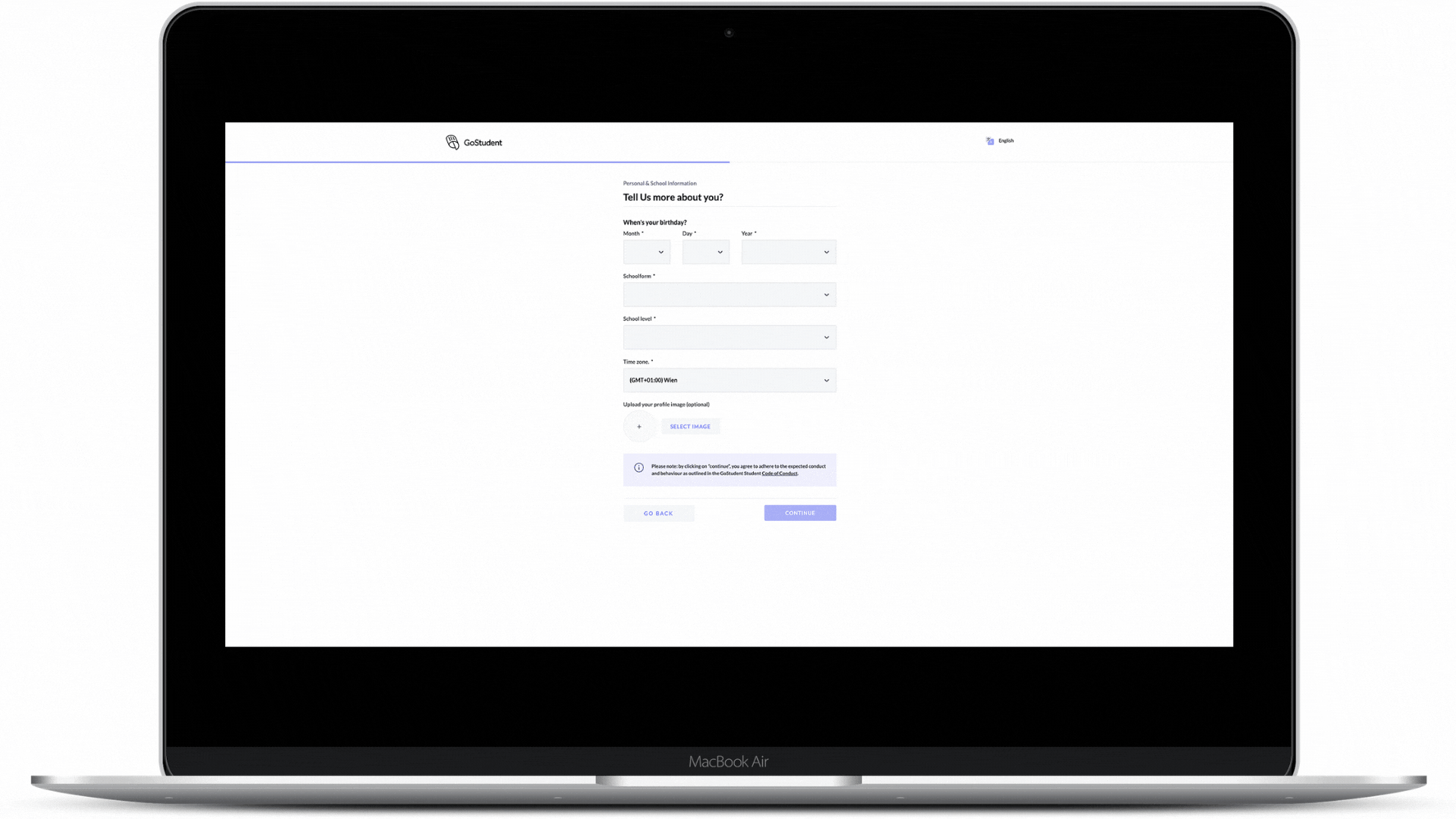
Step 12 - Click “Continue”
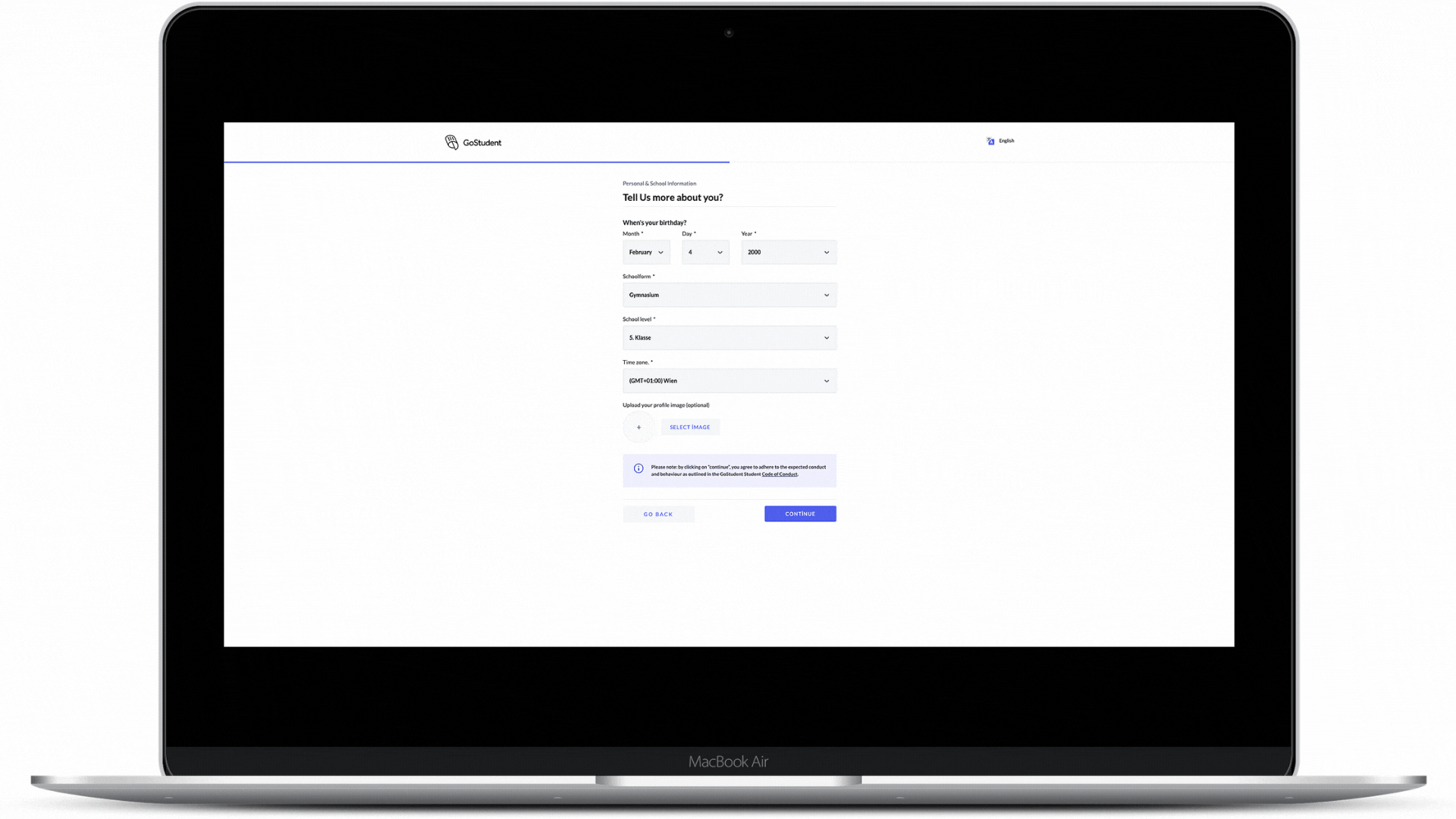
Step 13 - Move the slider to the score that you think reflects how well you are performing in the subjects listed
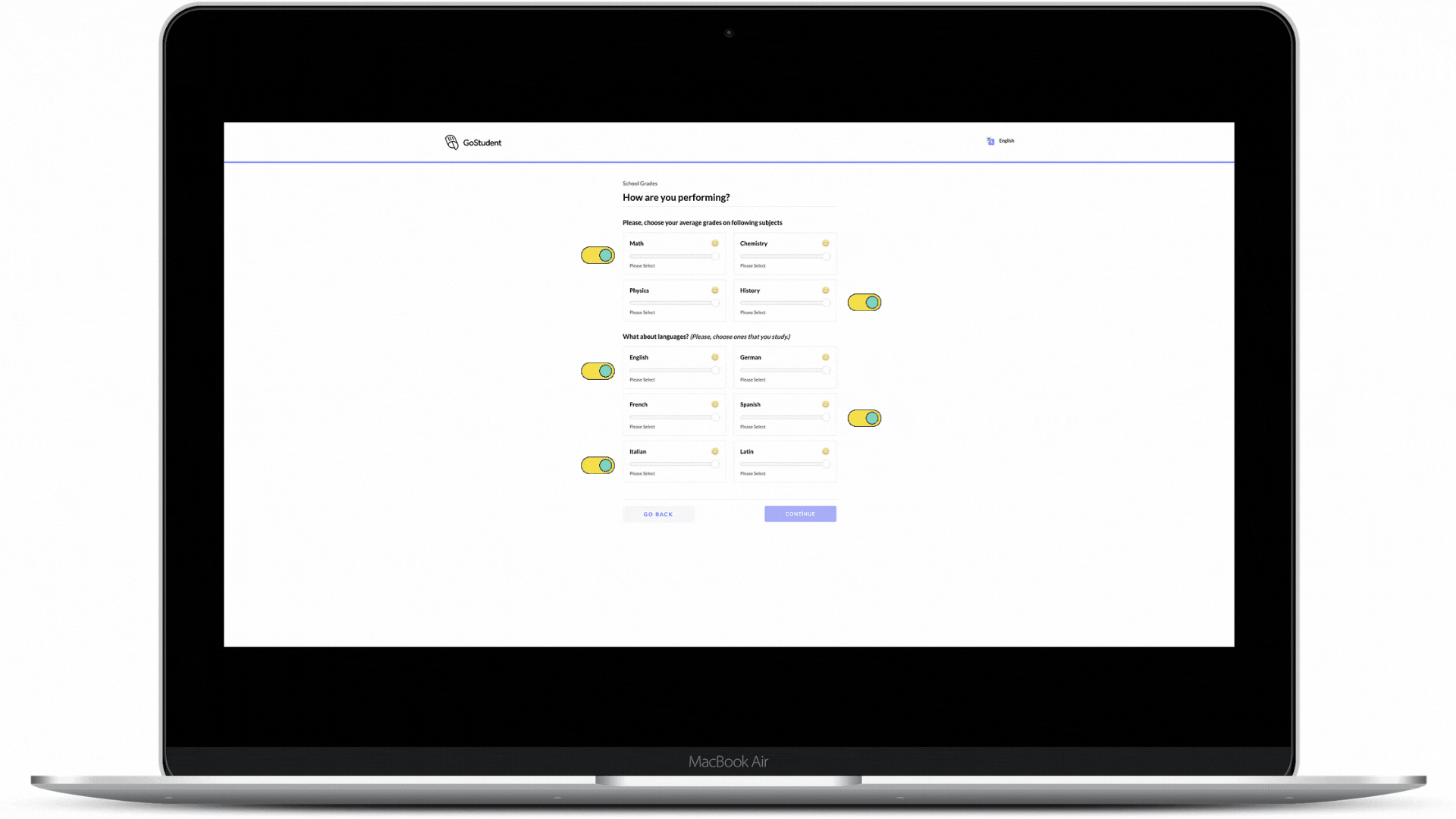
Step 14 - Click “Continue”
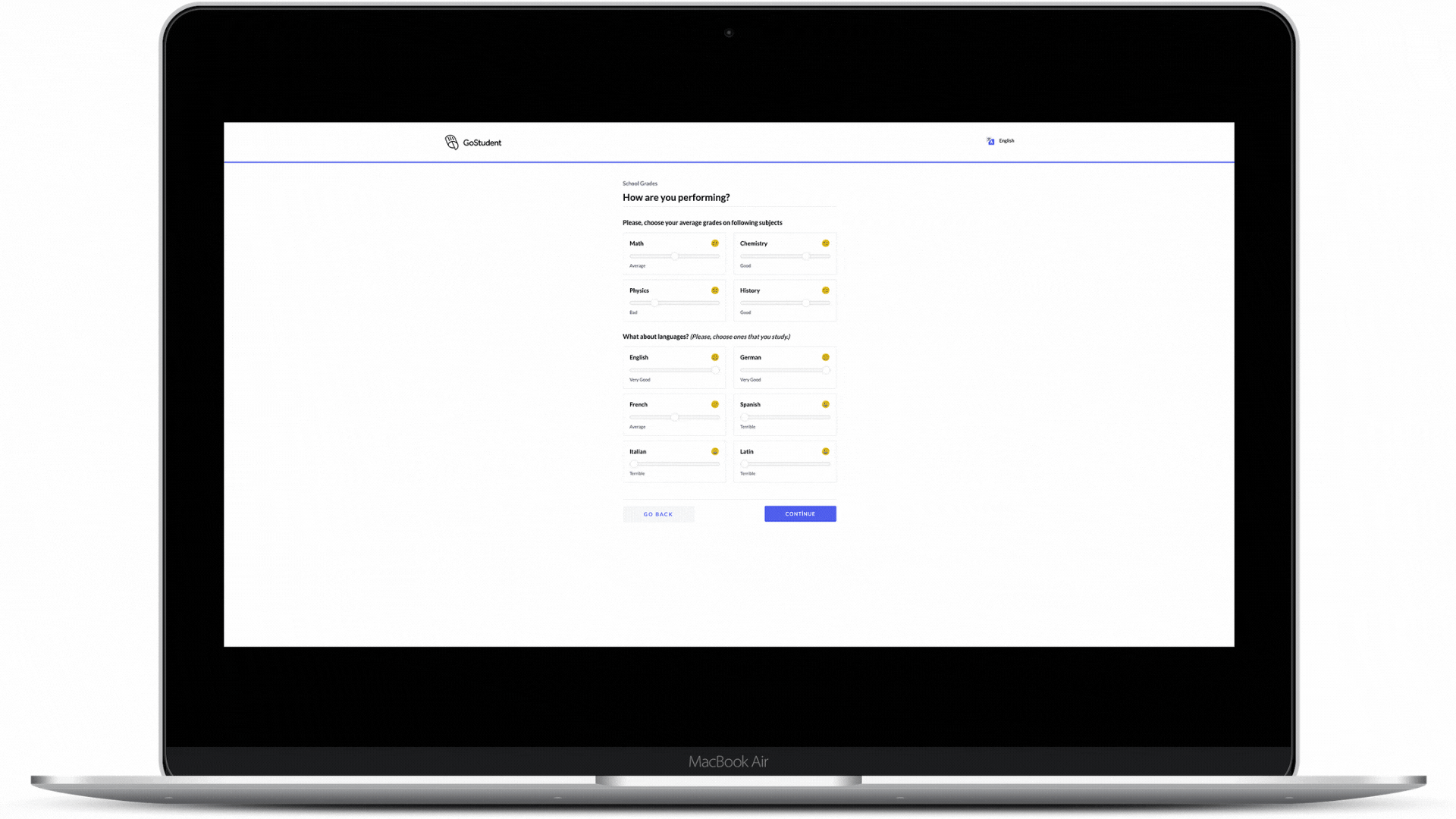
Watch these steps as a video:
Full video