Requesting a new tutor
Whether you want to start a new subject, replace your existing tutor or request an additional tutor for an existing subject, you can now do it all easily via your Dashboard profile.
Step by step video:
First things first:
Login to your Dashboard account. If you don't know how, follow the steps in this article.
Step 1: Click ‘Book tutoring’ on the left hand-side of the page and “Request new tutor”
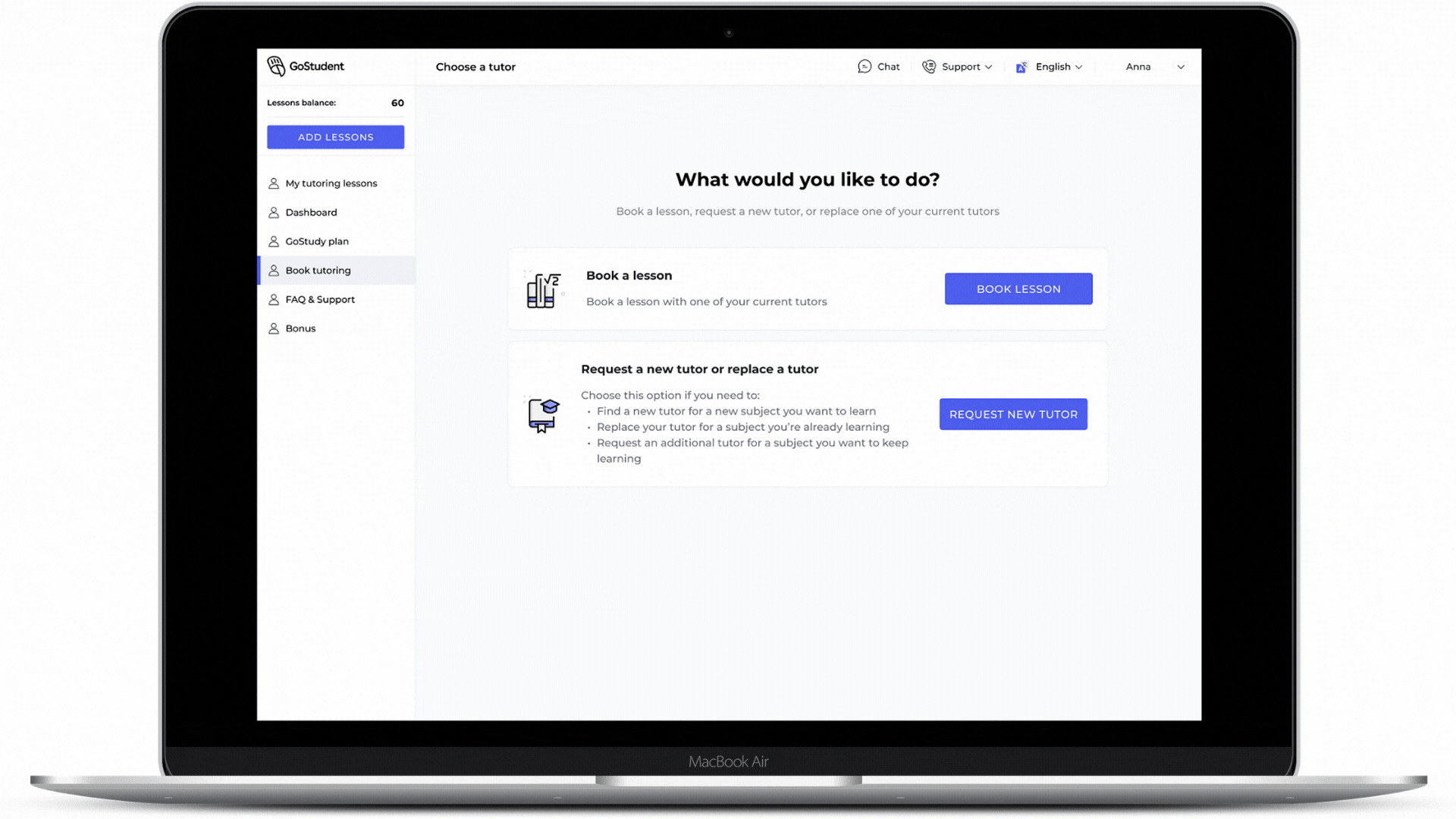
Step 2: Select the subject for which you require a new tutor
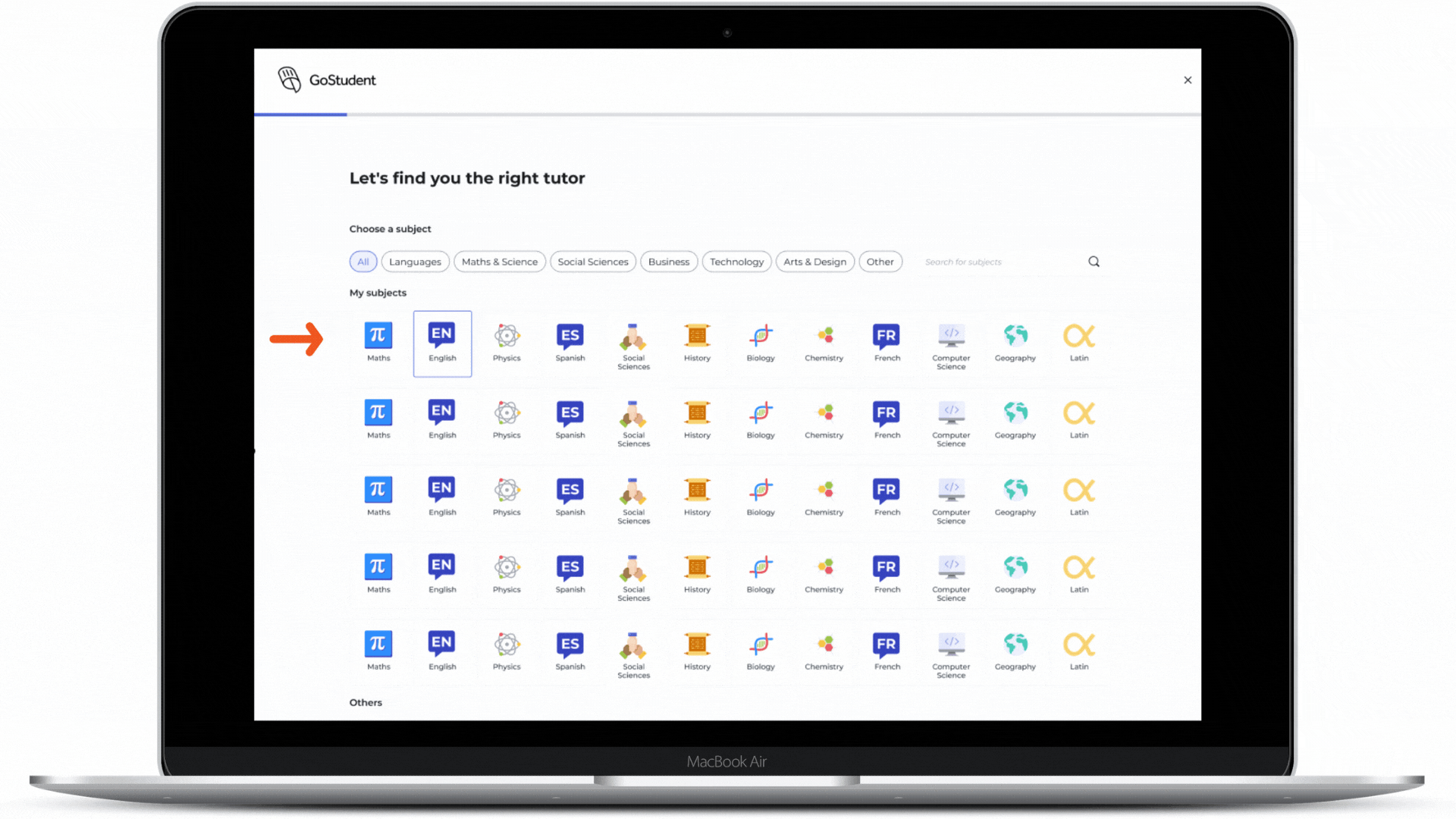
Step 3: Select one of the available tutors depending on your needs
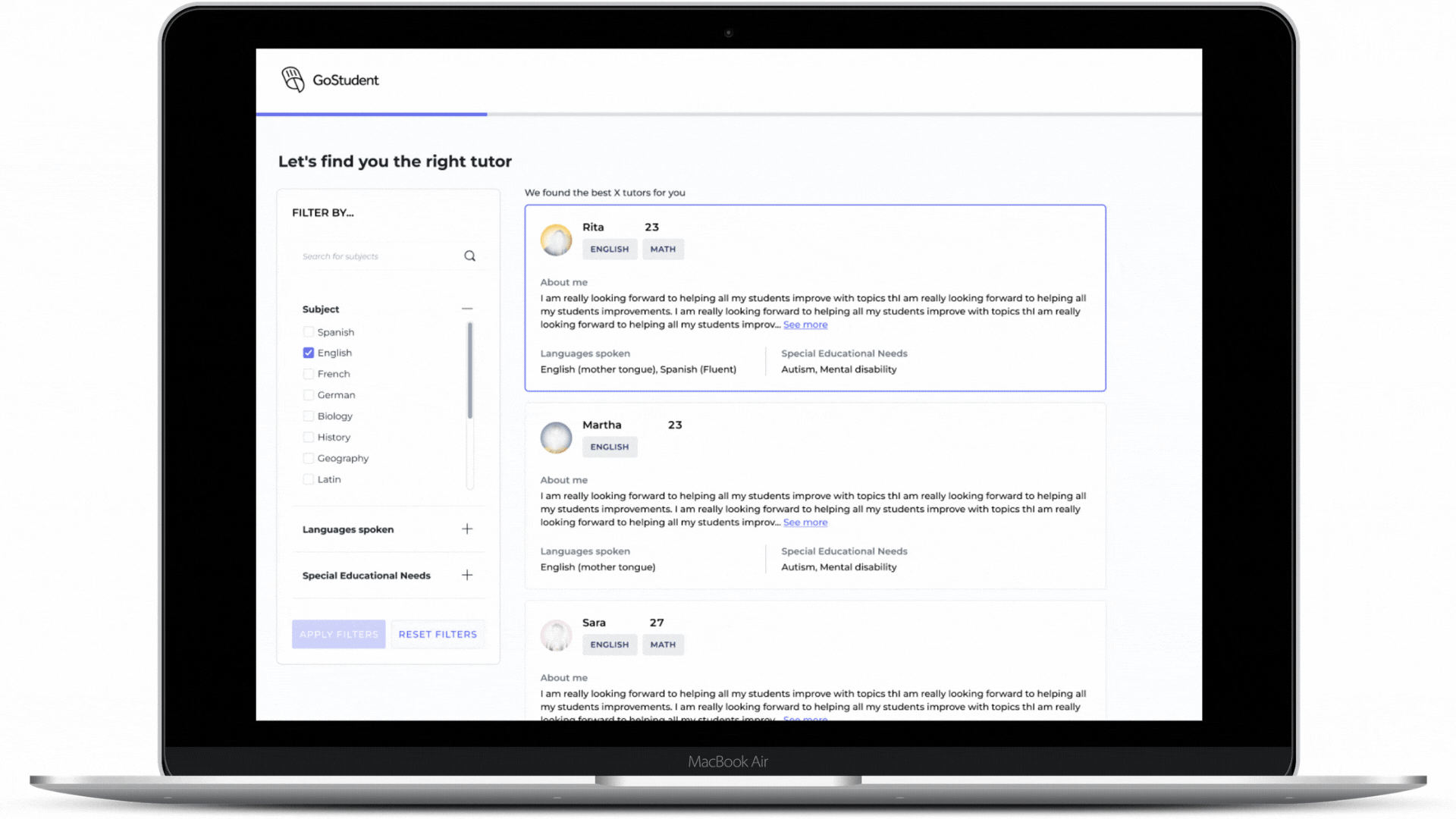
*There are also filters you can apply on the left hand-side of the page when looking for tutors (e.g. languages spoken by the tutor, special needs).
Step 4: Click ‘Connect with tutor’
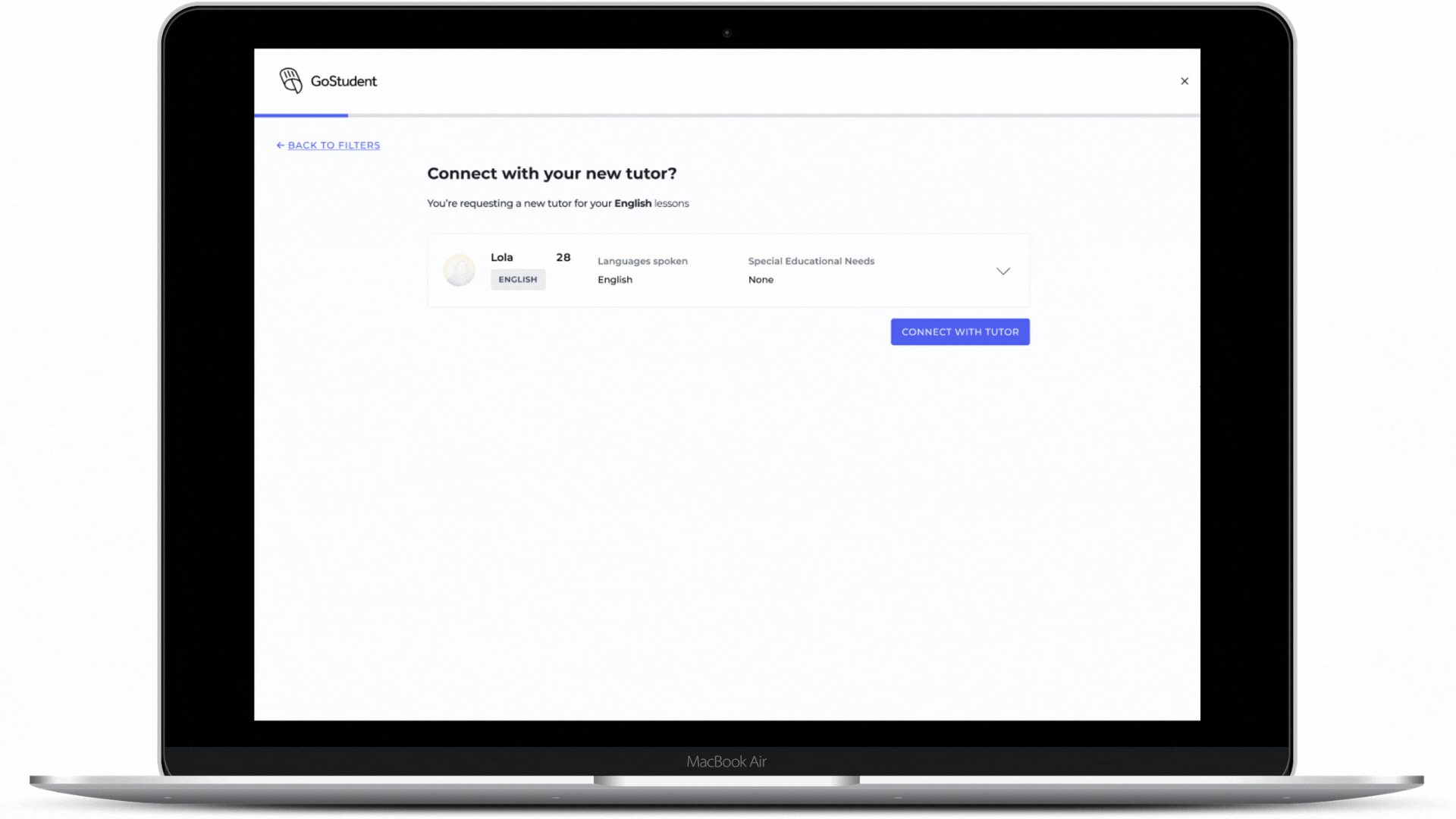
If you’re looking for a replacement tutor, you will be asked to provide extra details about why.
Step 5: Confirm the new tutor from the pop up window that will appear on the screen
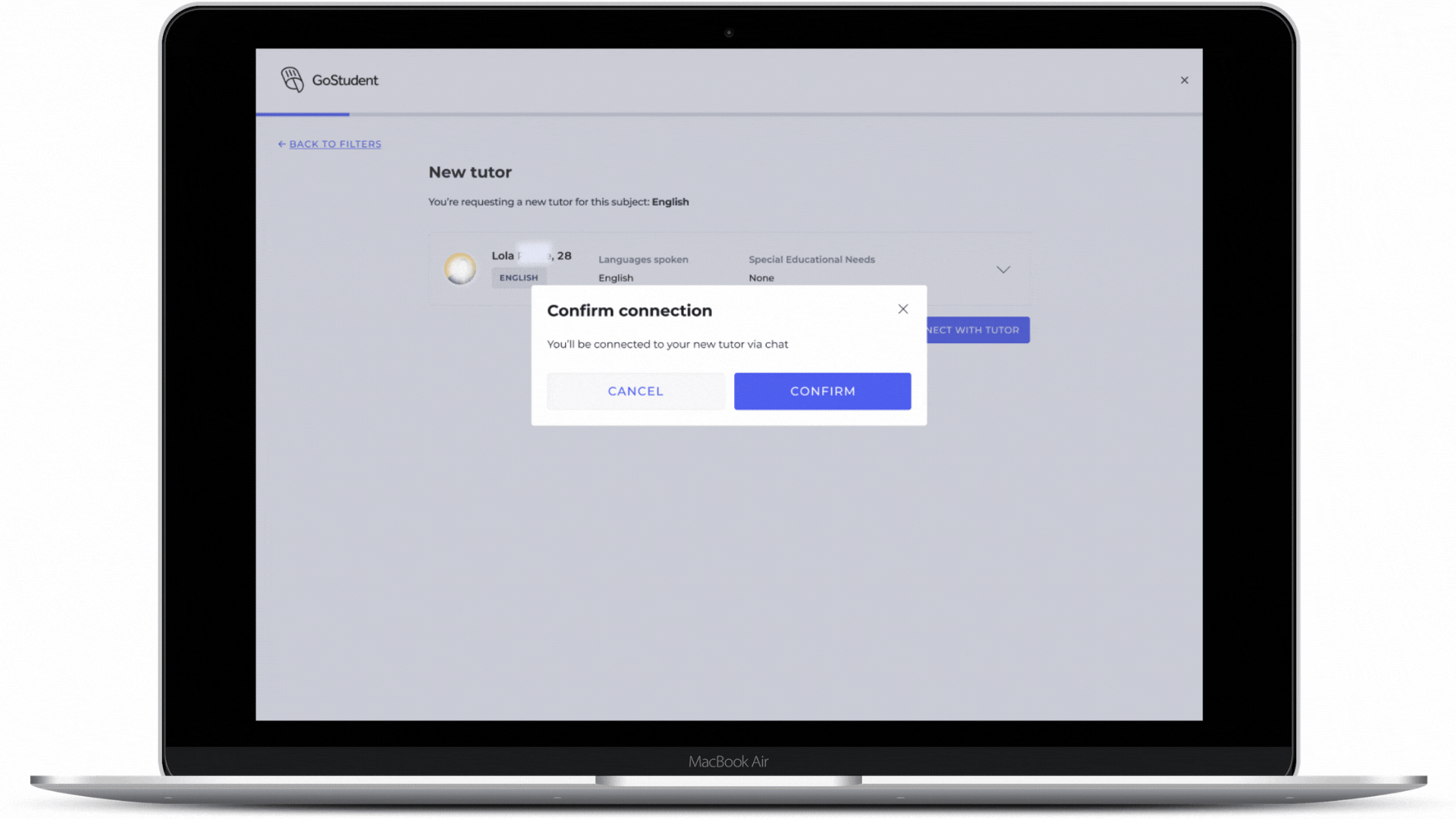
Step 6: Lastly, you’ll need to provide a few more in-depth details about your child that will be passed on to your new tutor. Once that’s done, click ‘DONE’
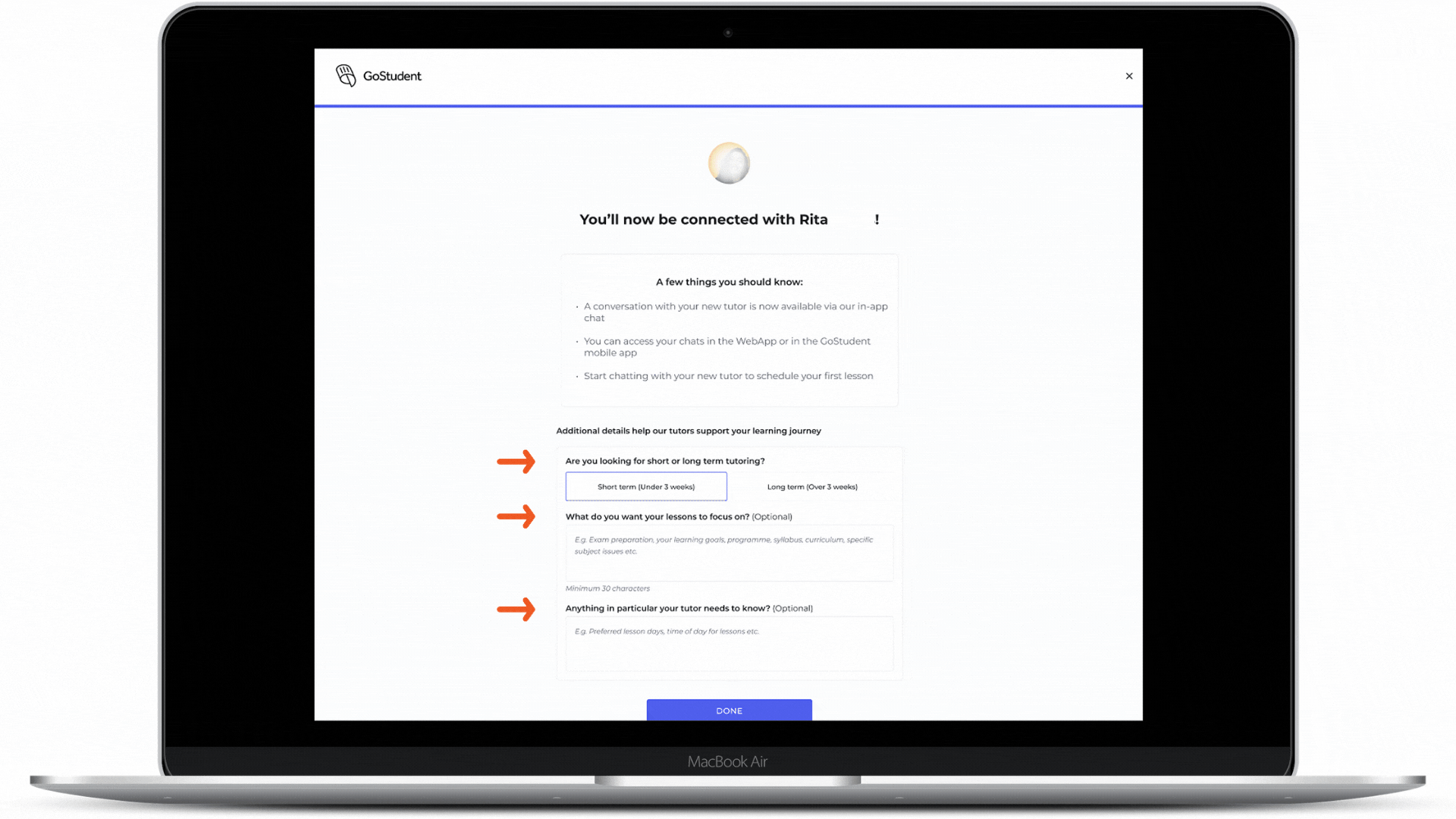
What happens now?
It’s time to schedule more lessons via GoChat! This chat will be only between you and your tutor, and can be accessed either via the Mobile App or the Dashboard.
Click here to find more information about GoChat.
Please note: If this was a replacement, you will be disconnected from your existing tutor (he/she will be removed from the corresponding chat) and all your upcoming lessons (if there are any booked in the system) will be deleted and credits will be automatically added back to your account so that the new tutor can book your lessons in. Your existing tutor will also be notified about the change.
What if there is no tutor available?
If you’re struggling to find a new tutor, we’re here to help! Simply send us a request, fill out your details and we’ll take the lead.